I’m not a tech junky, but when it comes to tech that is related to animals, I’m more than happy to become a tech junky. Today, in my first tech post, I am going to write a review for Sasol eBirds, the comprehensive bird guide in an application form. It is a paid application available on Google Play Store, but it is sort of worth the price.
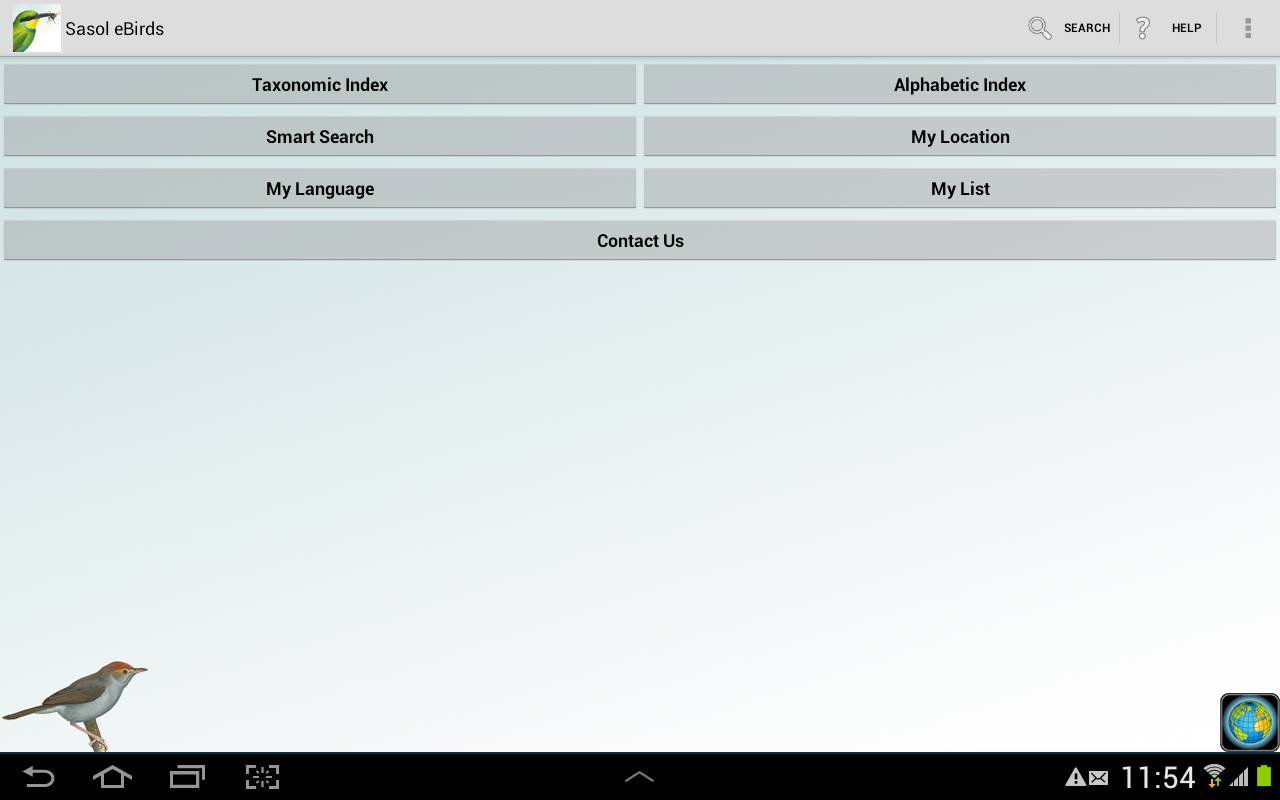
As you can see from the home page above, it has quite a few options. It has a comprehensive list of 900+ birds in all of South Africa. With a variety of filters, it makes life easier because you don’t need to read through the index, find the category which you think the bird you just saw would fit into, and then browse pages on end to find the bird.
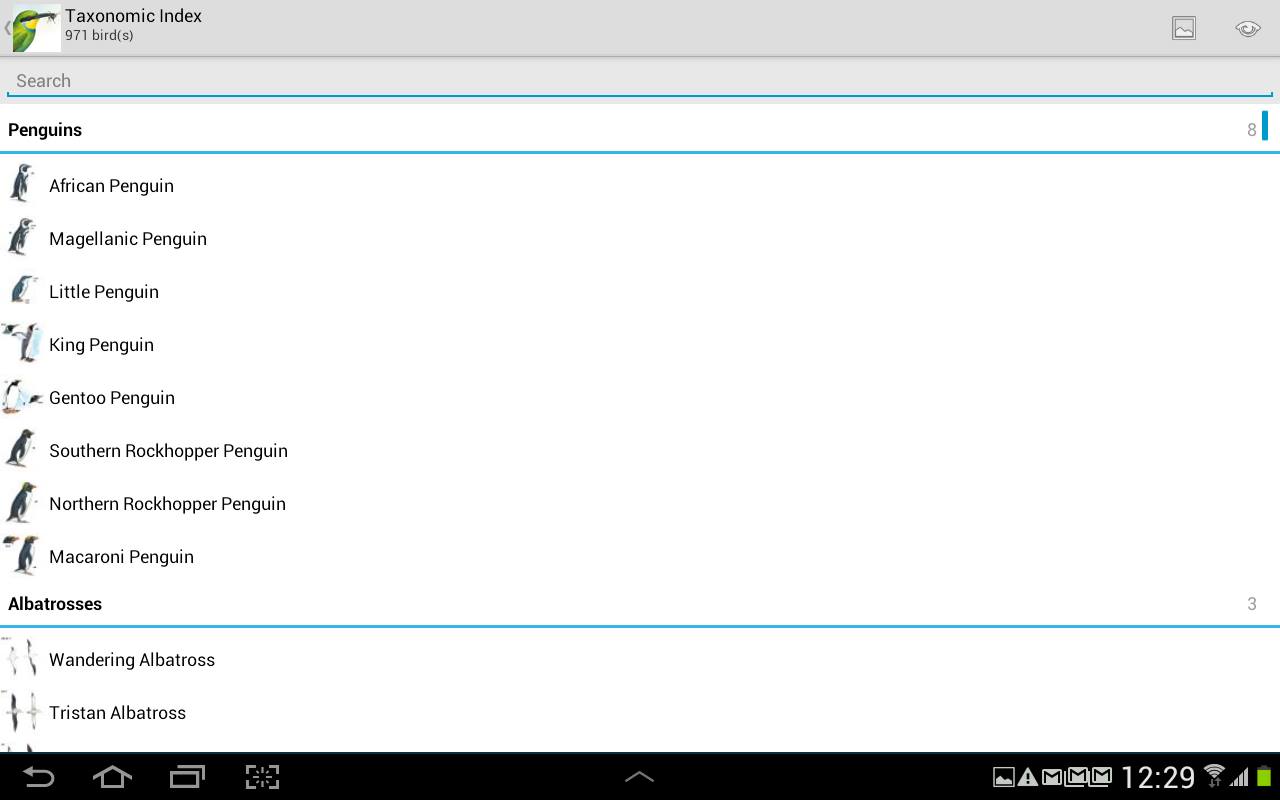
Sasol eBirds has two totally different indexes, both having the same bird species but sorted in a different way. The taxonomic index sorts them by taxonomy, while the alphabetic one, well, sorts them by alphabet.
Because of the different sorting, it can be easier or harder to identify using one of the two indexes. It boils down to how much details of the bird you saw.
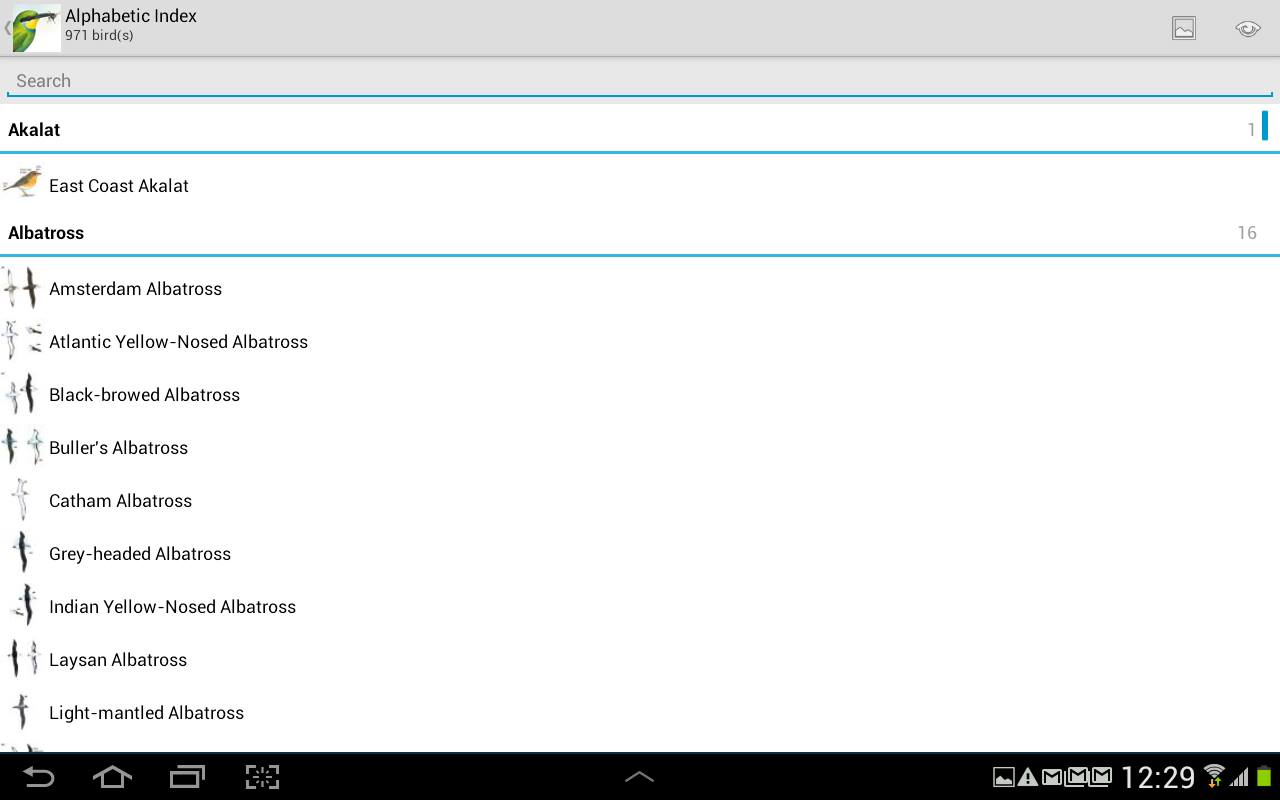
The alphabetic index is what I use most commonly because I am mostly just browsing through the list in picture view that can be enabled from the top right corner, the picture icon. I am mostly bird-watching in my house, and occasionally a rarer bird will pop up that will finally need identification. Therefore, I only manage to get a brief glimpse of the bird so I’m better off just using that.
One of my favorite tools of Sasol eBirds is the smart search. The normal search can come in handy if you have a general idea of the birds family, for example you’re certain you saw an owl, but don’t know what owl exactly. But if you’ve got no clue on what bird you just saw but know it was grey, brown and black, had a long curving bill and was the size of a crow, just punch that information down in the smart search and browse the results for the closest match. I’m pretty sure a bird like that doesn’t exist, but that was just an example.
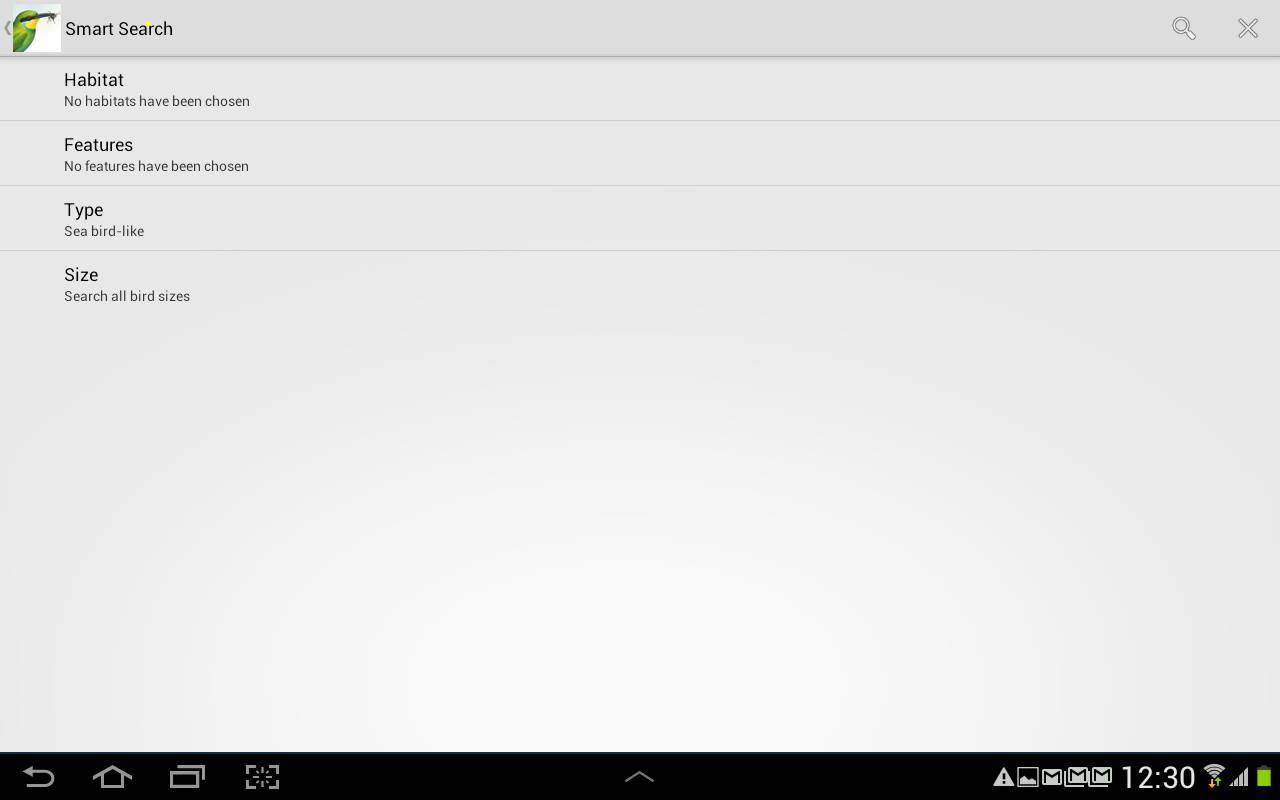
In the above image, I forgot to clear my previous search(which I don’t remember why I had searched seabirds), but that is very easy to do by tapping the little × at the top right of the screen.
Let’s dive further into each one of the rather self-explanatory options in the smart search. Firstly is the ‘Habitat’ option.
For me, the habitat feature doesn’t come quite in handy because the only place where I can ‘bird’ from is my house so it doesn’t make sense to select even ‘Buildings & Gardens’ because I really don’t know what habitat it otherwise visits. I usually leave this one blank, but it can come in handy for full time birders, so to speak. It can also be useful when atlassing.
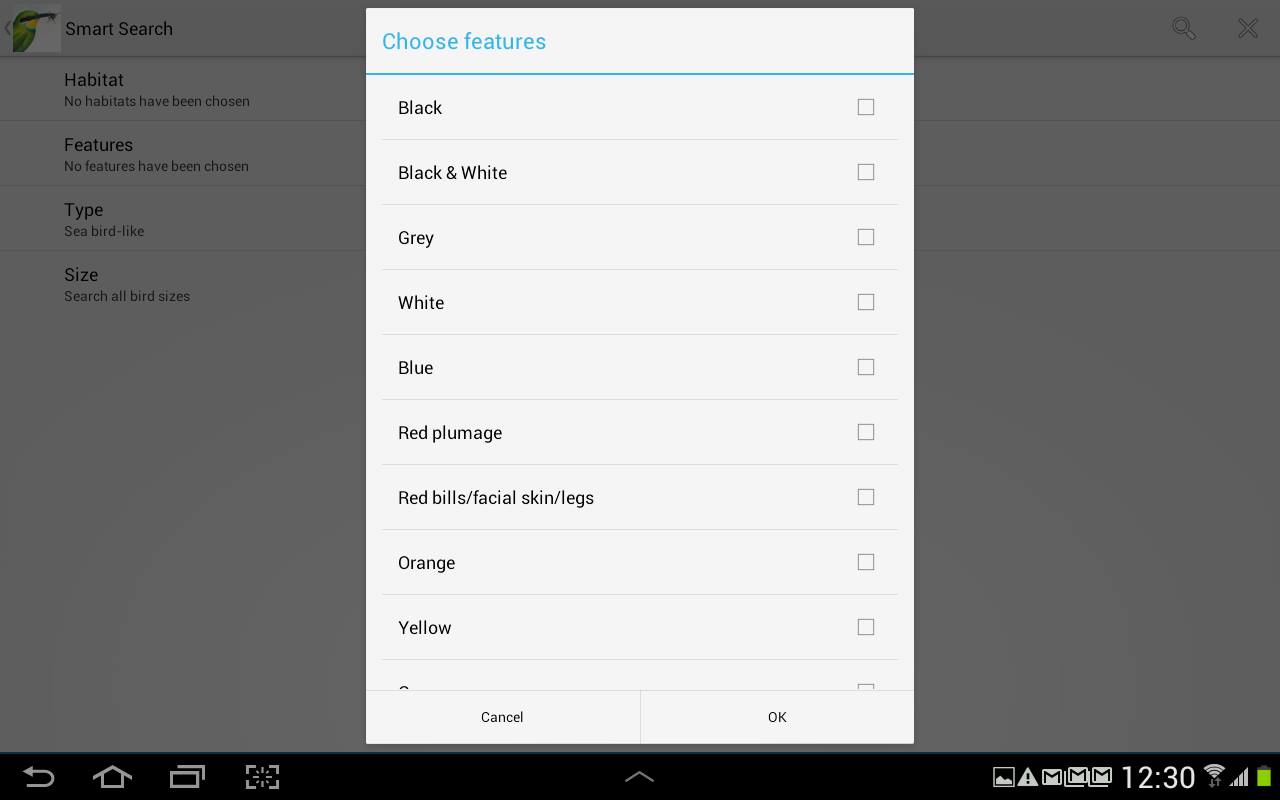
The features panel can come in handy often. You can say it is the core of the smart search. I use it often when I see a bird from far off but can tell it is brown and had yellow legs, etcetera. I use it often when I’ve seen a bird close enough to find out its color, at the most.
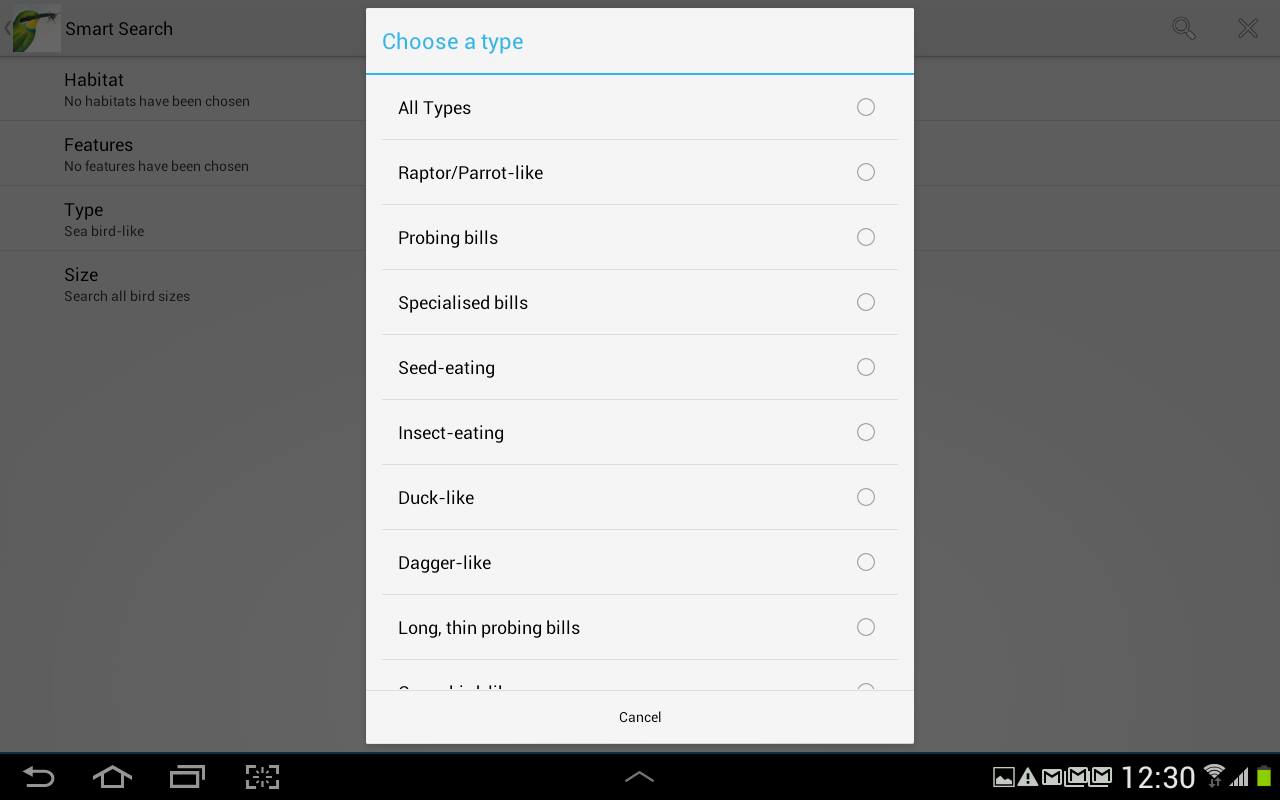
Color on it’s own cannot find you a bird. It is easier to discover the type of a bird than the color. The bill type and body type all falls into this category. I have found numerous birds by just filling in the type and size fields. (Most of the time, I’ve never seen the bird ever again to confirm my ID, so I just blissfully assume it has to be that.)
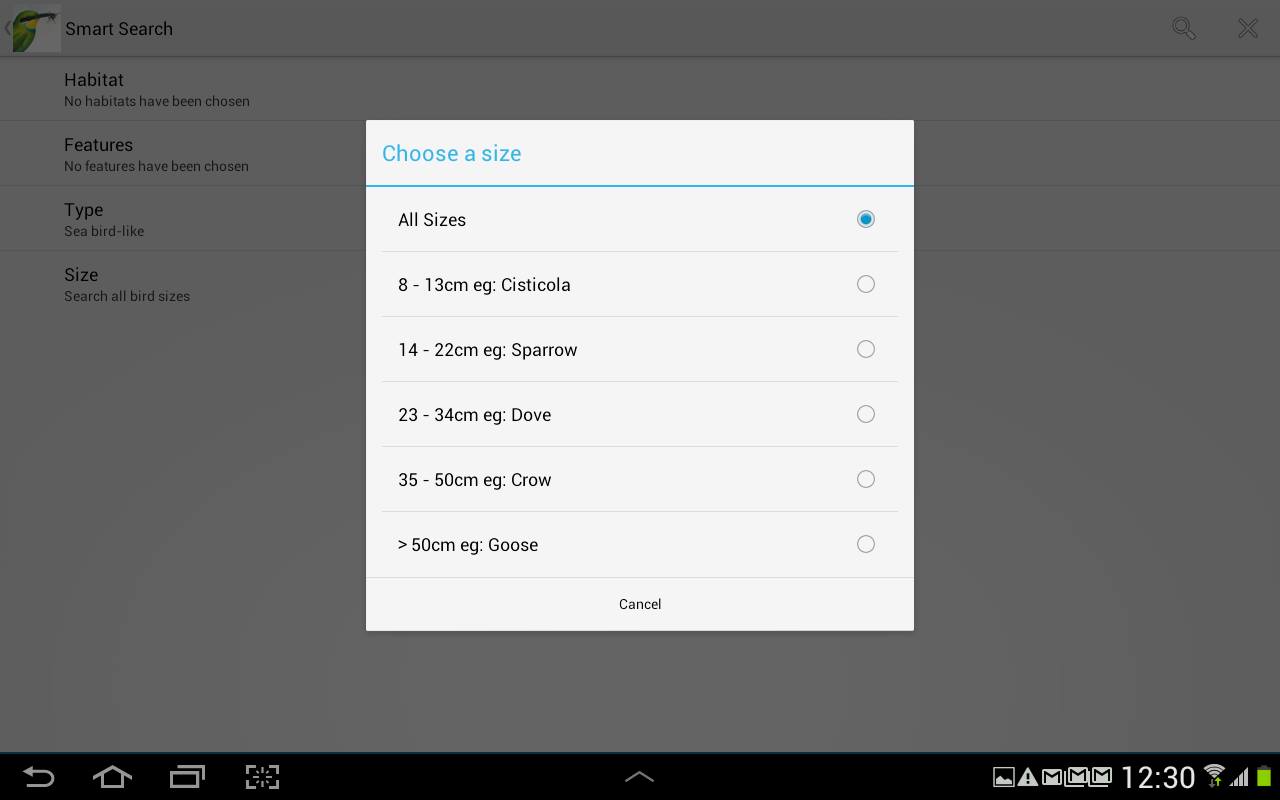
It is very convenient because, if you’re not really sure how big or small the bird you saw is, they’ve provided you with examples of very common birds, like Cisticolas, Doves, Crows, and then for the very big guys, Goose. So, when I wanted to see what bird is that tiny little hovering bird, I just put in these entries:
- Habitat: None
- Features: None
- Type: Long, thin probing bills
And then for size, I knew it was smaller than the average house sparrow so it has to be the Cisticola size.
In the hovering bird case, I identified it as a sunbird and then patiently waited for the male to arrive because the females are too similar and then further identified it as White-bellied Sunbirds. (See the last images for the female.)
So it is quite simple. However, you may not always get accurate results. If that is the case, just play around with your entries in features and types and if you did select habitat then that. Size is roughly accurate but you can also change that if you only saw it from a distance. The rule of the game is that the more details you saw, the more accurate your Smart Search results will be as you can put more details.
You can also change the location, so since I live in Gauteng, I can just choose Gauteng so all the results will be narrowed down. As you can see, it gives you a big popup stating that making a selection will even filter the smart search results and only show the birds in your area. Detecting your location with GPS can be handy if you’re out somewhere and are not exactly sure what area you’re in, especially if you’re the know-it-nothing type of human. (No offence meant to anyone)
Sasol eBirds even has a handy ‘My List’ feature. You can log all of your bird sightings with a location. Many people use MS Excel spread sheets, but this feature is quite handy. The only difficulty that may arrive is if more than one people use the same device, you would have to indicate in the ‘Comments’ section – we’ll cover it below – that who really saw the bird.
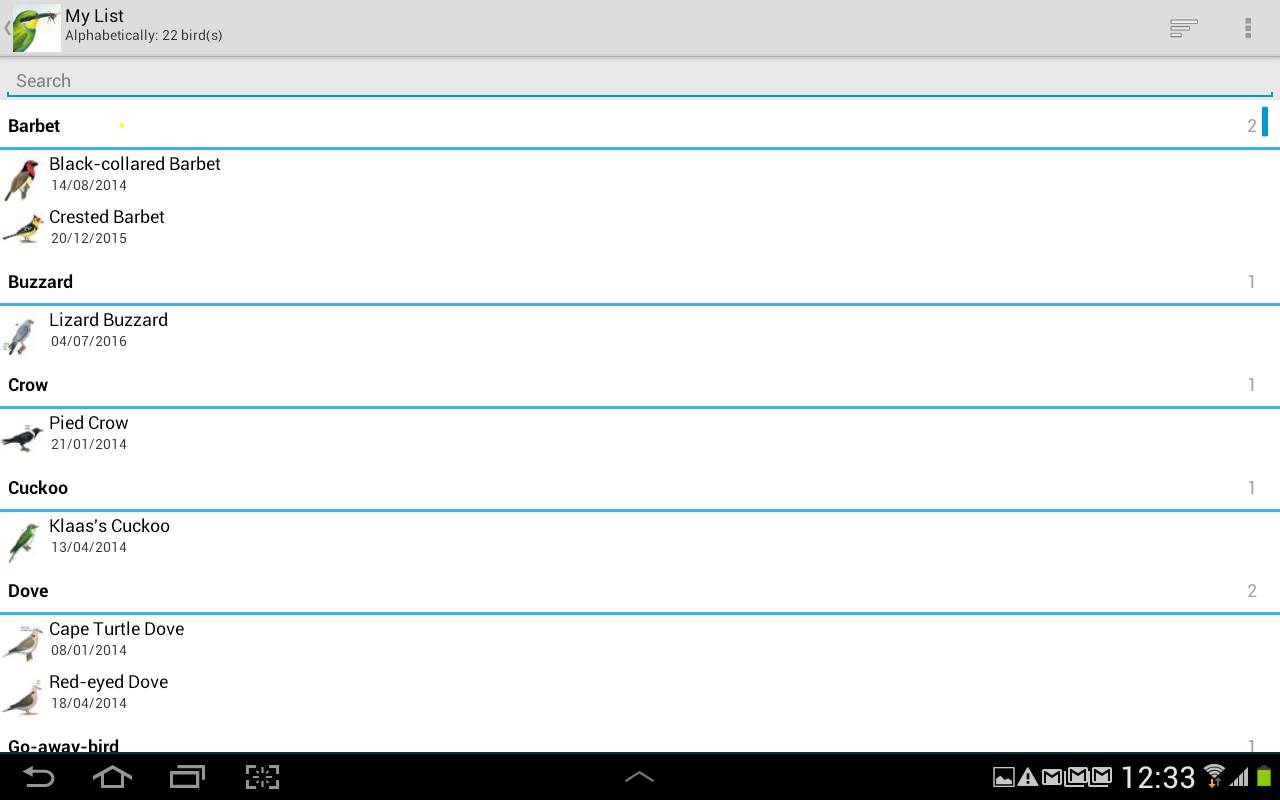
On a side note, out of all the birds displayed in the above image, I have seen all of them, with the excpetion of the Lizard Buzzard and Klaas’s Cuckoo.
Clicking on the bird’s common name redirects you to the bird’s own page. It also displays the location that is specified when you make an entry or can be edited later (If you’ve got super great memory)
It also shows the GPS coordinates that can be added to be super precise. Further on, it shows you the date and time that is specified when you make a new entry or can be edited later. (Again, if you’ve got super great memory.) If you add any comments, it also shows those.
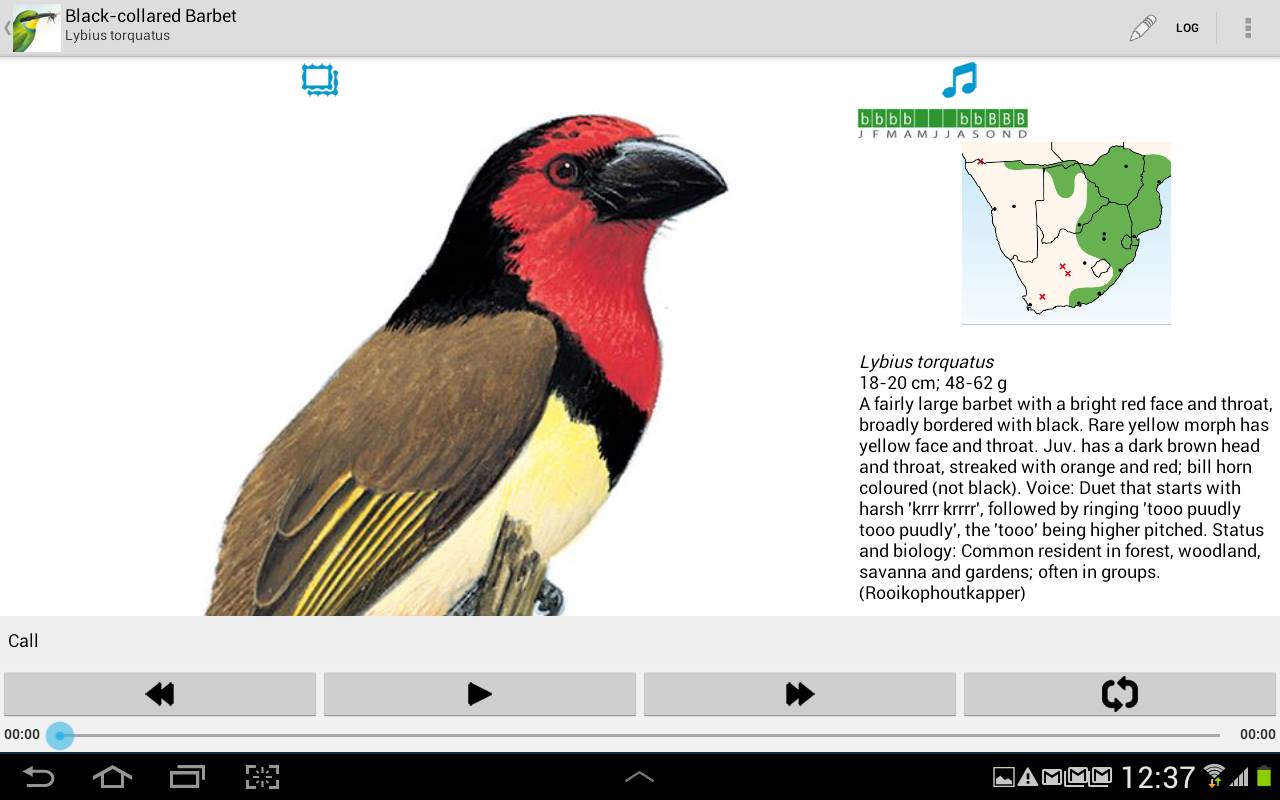
The bird’s own page gives a detailed description of the bird, including a sound of it, if available. Most birds have, but some, like the African Black Swift, doesn’t have a sound (NOTE: Not to be confused with a silent bird, in which case, it doesn’t ever make a sound.). Clicking on the ‘Log’ button enables you to log the bird in your list. The fields are all very self explantory.
Another handy feature is that when you’re browsing the indexes, alphabetical or taxonomical, it displays when a bird was last seen/logged. The last seen is also displayed in the taxonomic index.
Clicking on the little eye icon on the top right corner displays check boxes next to the bird names.This enables you to select a few birds, – namely, two – to compare them.
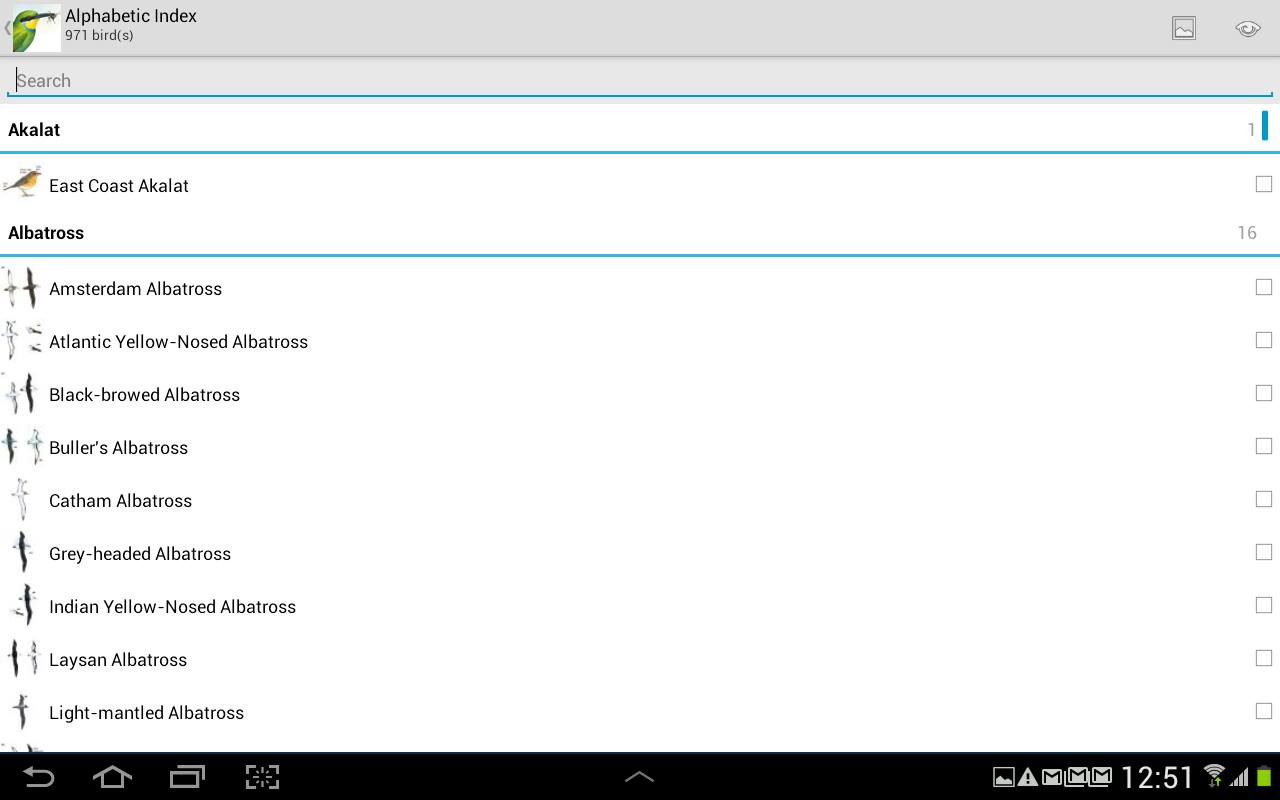
After selecting two birds, it will automatically take you to the comparison screen, which displays both birds side-by-side. As you can see, it no longer shows the description under the pictures, but on the left side. Images show on the very top and is selected by default; under it is the map, description and lastly the sound. Obviously, it makes no sense comparing the Black-collared Barbet with the Crested one; they’re nothing similar, but this is just for the example.
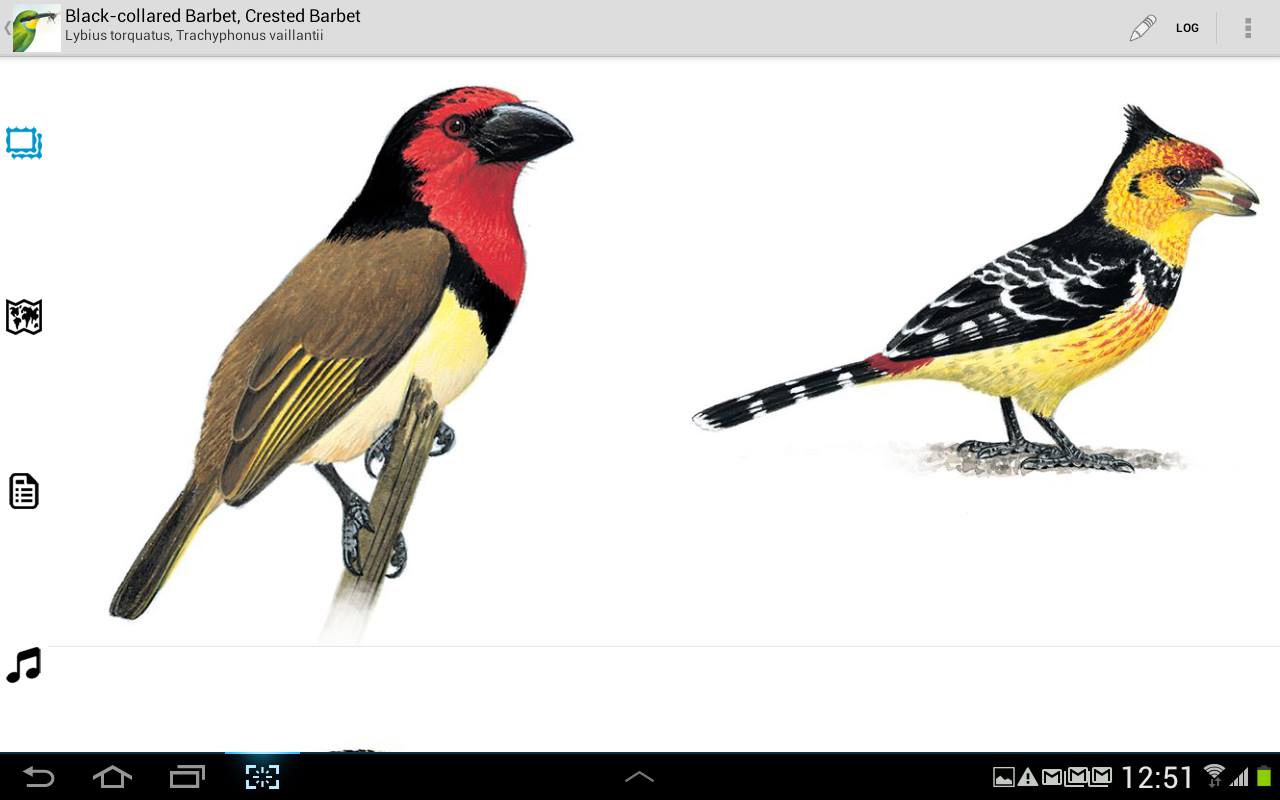
When the map icon is clicked, it displays the area map for both of them. In this example, the Black-collared is on the left and Crested on the right, allowing you to compare their ranges.
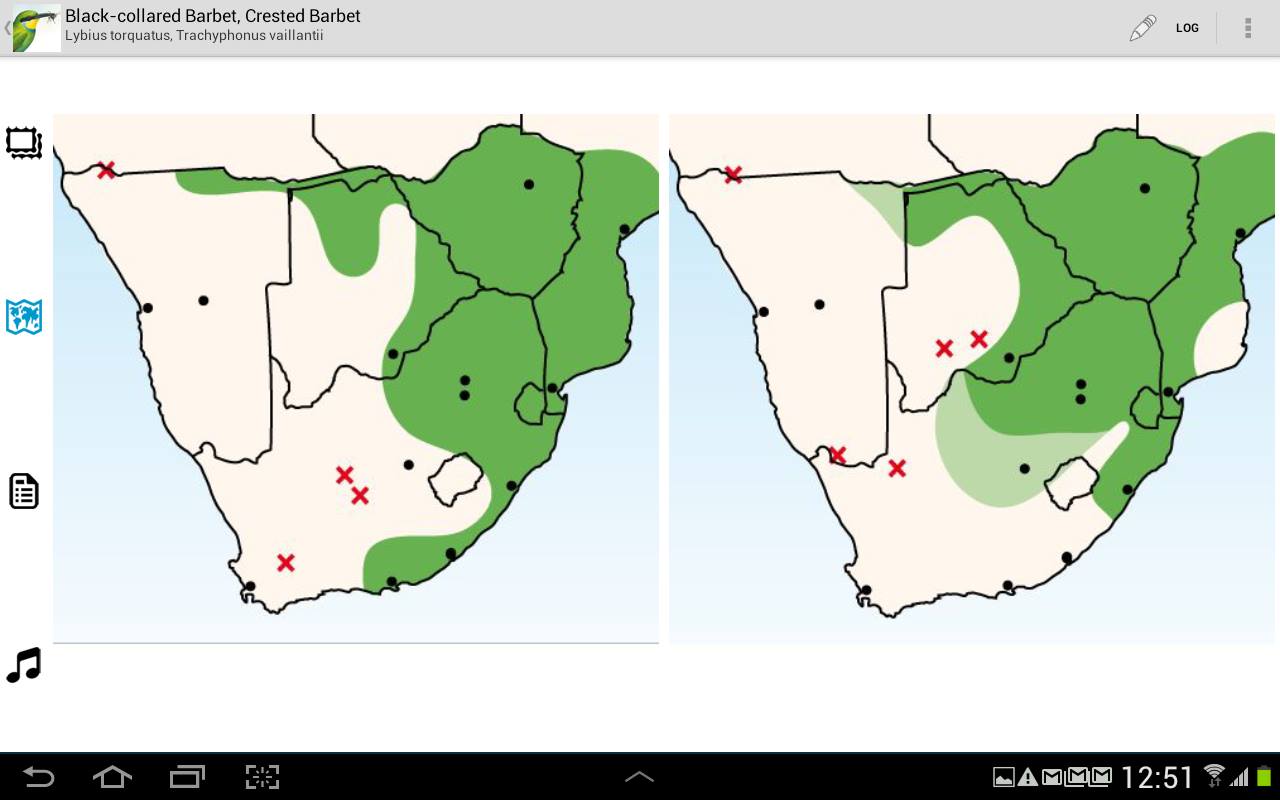
I mentioned the sunbirds in the post; here are photos of the female.
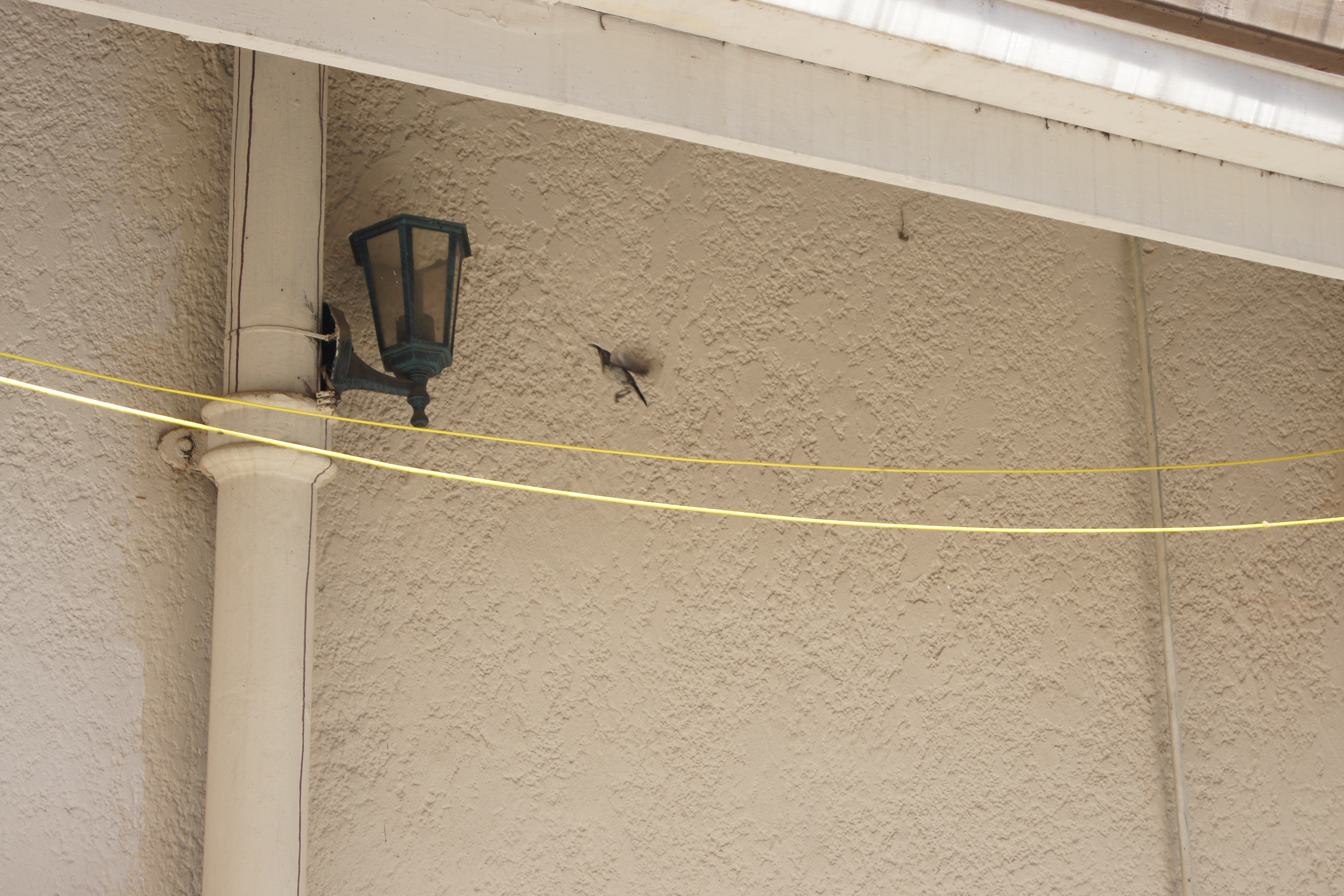
With that, see you next time!